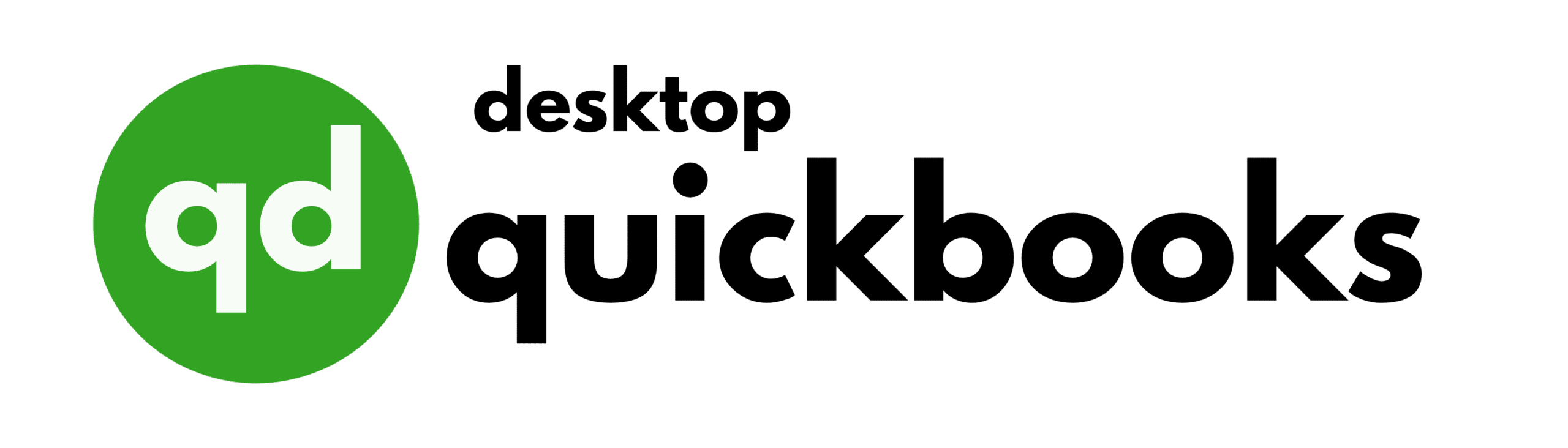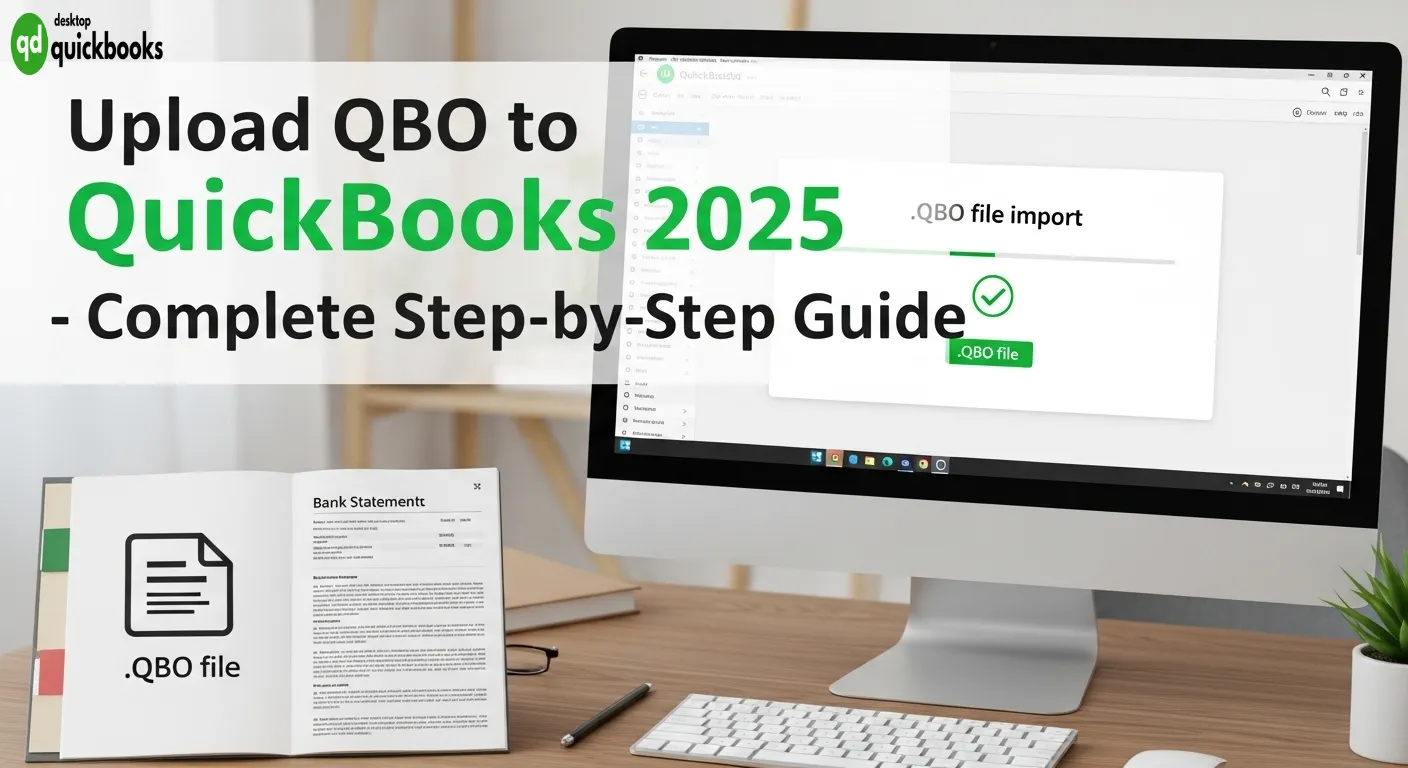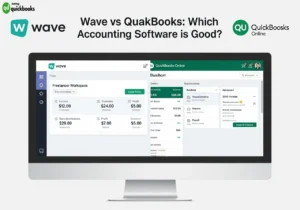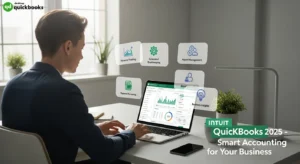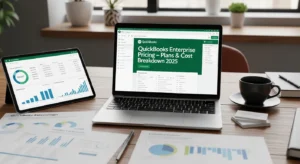Managing financial transactions efficiently is crucial for any business, and QuickBooks simplifies this process through .QBO file integration. These Web Connect files act as digital bridges between your bank accounts and the software, allowing for seamless transaction imports. By using the Upload QBO to QuickBooks feature, users can easily transfer financial data and keep their records up to date with minimal manual entry.
.QBO files are specialized data formats that package your banking transactions into a QuickBooks-compatible format. They eliminate manual data entry and reduce errors in your financial records by automatically importing:
- Bank statements
- Credit card transactions
- Account balances
- Transaction details
- Payment records
This comprehensive guide details the exact steps to Upload QBO to QuickBooks in both QuickBooks Online and Desktop versions. You’ll learn:
- Essential preparation steps before import
- Step-by-step upload procedures
- Account matching techniques
- Transaction categorization methods
- Common troubleshooting solutions
Whether you’re using QuickBooks Online’s cloud-based platform or QuickBooks Desktop’s local installation, this guide covers specific approaches for each version. We’ll explore practical solutions for users with unsupported QuickBooks versions and address typical import challenges you might encounter.
By mastering .QBO file uploads, you’ll streamline your bookkeeping process and maintain accurate financial records with minimal manual intervention.
Understanding .QBO Files
A .QBO file is a specific format used for Web Connect, which makes it easier to transfer financial data between banks and QuickBooks accounting software. This file format contains important information about transactions, such as:
- Dates and times
- Amounts of money involved
- Descriptions of payments
- Account numbers
- Bank reference codes
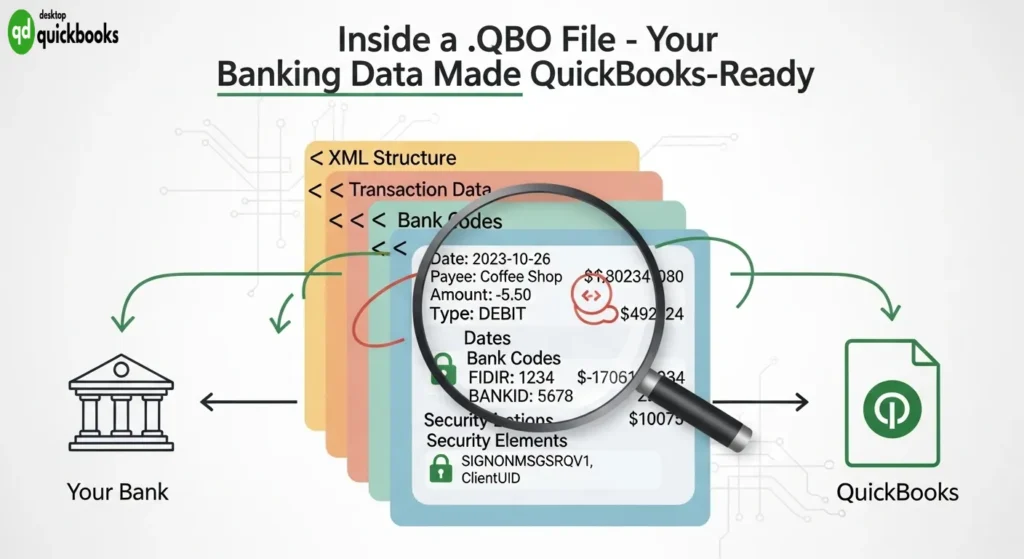
The way .QBO files are structured ensures that data is sent accurately while also keeping sensitive financial information secure. Each .QBO file has XML coding that QuickBooks can understand and process automatically.
How Web Connect Works
Web Connect technology allows direct communication between banks and QuickBooks using these .QBO files. Here’s how it works:
- Banks generate .QBO files that contain transaction data.
- Users download these files from their bank’s online platform.
- Users import the downloaded .QBO files into their QuickBooks software.
This method eliminates the need for manual data entry and reduces the chances of mistakes when transferring information.
Benefits of Importing Banking Transactions through .QBO Files
Importing banking transactions using .QBO files has several advantages:
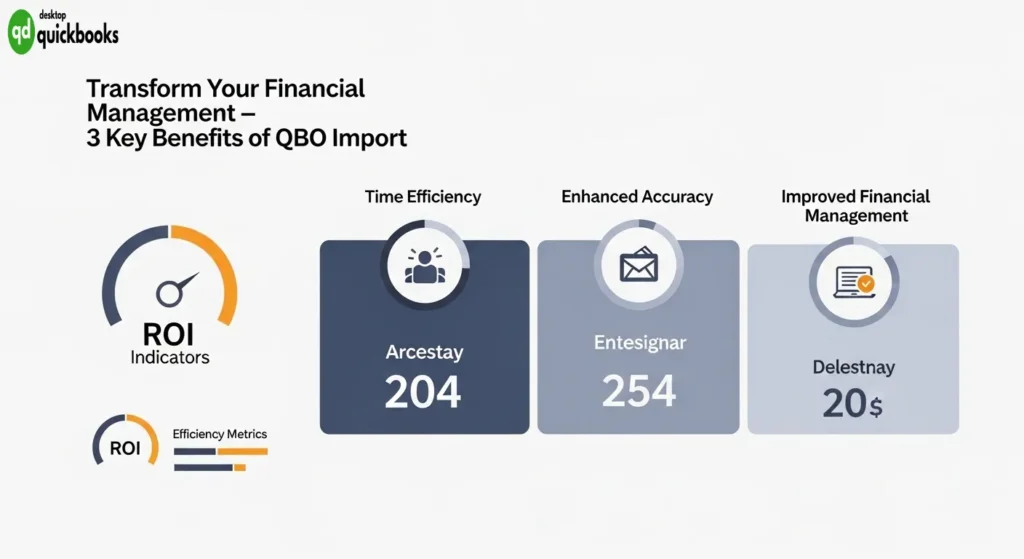
1. Time Efficiency
- Automated transaction imports save time.
- Reduced manual data entry speeds up the process.
- Quick access to real-time financial data helps make informed decisions.
2. Enhanced Accuracy
- Elimination of typing errors ensures accurate records.
- Consistent transaction categorization improves reporting.
- Precise transaction matching reduces discrepancies.
3. Improved Financial Management
- Real-time cash flow monitoring enables better budgeting.
- Simplified bank reconciliation saves time during audits.
- Accurate financial reporting supports strategic planning.
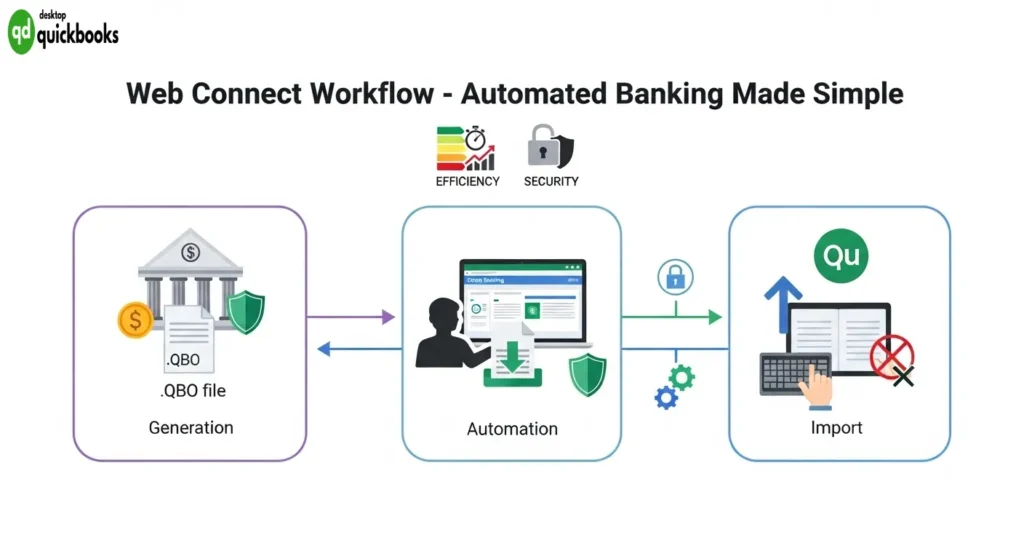
Supported Transaction Types in .QBO Format
The .QBO format supports various types of transactions:
- Deposits
- Withdrawals
- Checks
- Electronic funds transfers (EFT)
- Credit card transactions
- Bank fees
This standardized format ensures compatibility across different versions of QuickBooks while maintaining data integrity throughout the import process.
Troubleshooting Import Issues with .QBO Files
When import issues occur, the structured nature of .QBO files makes troubleshooting easier. Since the file format follows consistent patterns and rules, it becomes simpler to identify problems and resolve them quickly.
By understanding how .QBO files work and their benefits for importing banking transactions, you can streamline your financial processes and improve overall efficiency in managing your accounts within QuickBooks.
Upload QBO to QuickBooks (QBO)
Uploading .QBO files to QuickBooks Online requires a systematic approach to ensure accurate transaction imports. Here’s a detailed guide to navigate the process:
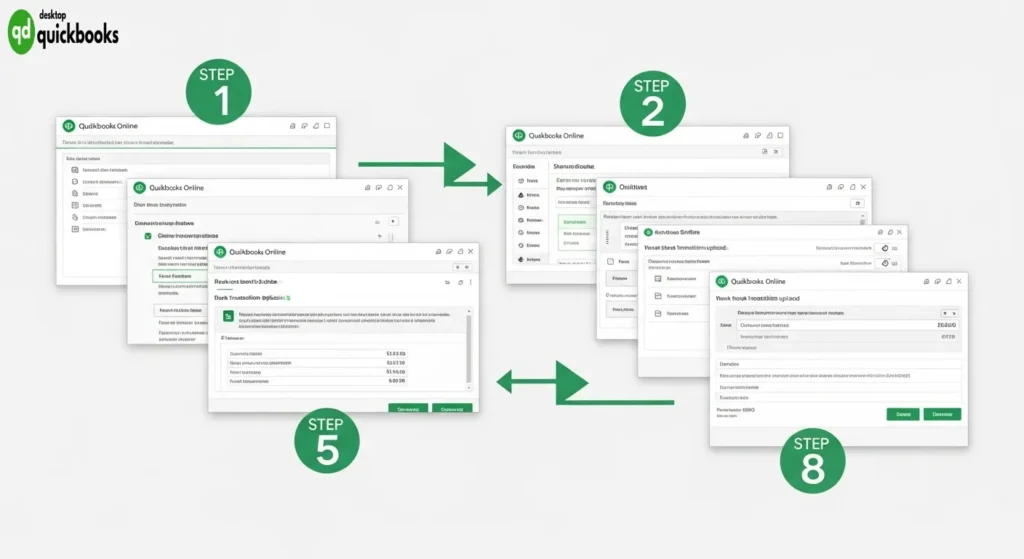
1. Access QuickBooks Online Banking Section
- Sign in to your QuickBooks Online account
- Navigate to the Banking menu from the left sidebar
- Select the Banking tab at the top of the screen
2. Initiate the Upload QBO to QuickBooks Process
- Click the Link Account button (green button)
- Select “Upload from file” from the drop-down menu
- Choose “Browse” to locate your saved .QBO file
- Select the file and click “Open”
3. Account Selection and Mapping
- QuickBooks will display a list of detected accounts
- Choose from two options:
- Select an existing account from the drop-down menu
- Create a new account by clicking “Add new”
- Verify the account details match your bank records
4. Transaction Review in Bank Feeds Center
- The system displays imported transactions in the Bank Feeds Center
- Review each transaction’s details:
- Date
- Description
- Amount
- Category
5. Transaction Management
- Use the “For Review” tab to process new transactions
- Apply these actions to each transaction:
- Match with existing entries
- Add as new transactions
- Transfer between accounts
- Exclude from books
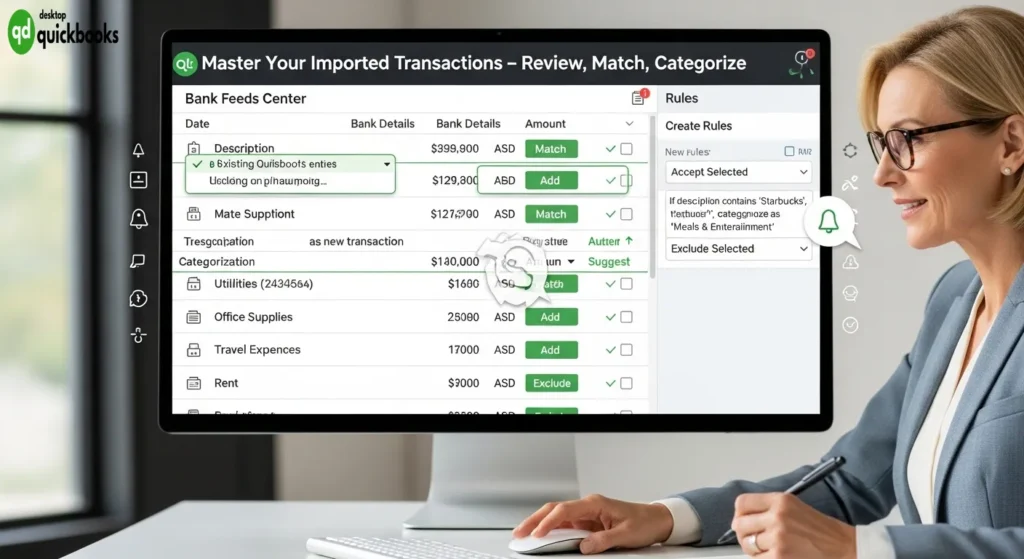
6. Batch Actions
- Select multiple transactions using checkboxes
- Apply bulk actions:
- Accept All
- Categorize selected
- Exclude selected
7. Custom Rules Creation
- Set up rules for recurring transactions
- Define specific conditions:
- Transaction description
- Amount range
- Category assignment
- Payment method
8. Transaction Verification
- Check for duplicate entries
- Verify transaction dates
- Confirm account balances match
- Review categorization accuracy
The Bank Feeds Center provides real-time updates as you process transactions. QuickBooks Online automatically saves your progress, allowing you to return to unprocessed transactions at any time. Regular monitoring of imported transactions helps maintain accurate financial records and simplifies reconciliation processes.
Upload QBO to QuickBooks Desktop
QuickBooks Desktop offers three distinct methods to import your .QBO files, each designed to accommodate different user preferences and workflows.
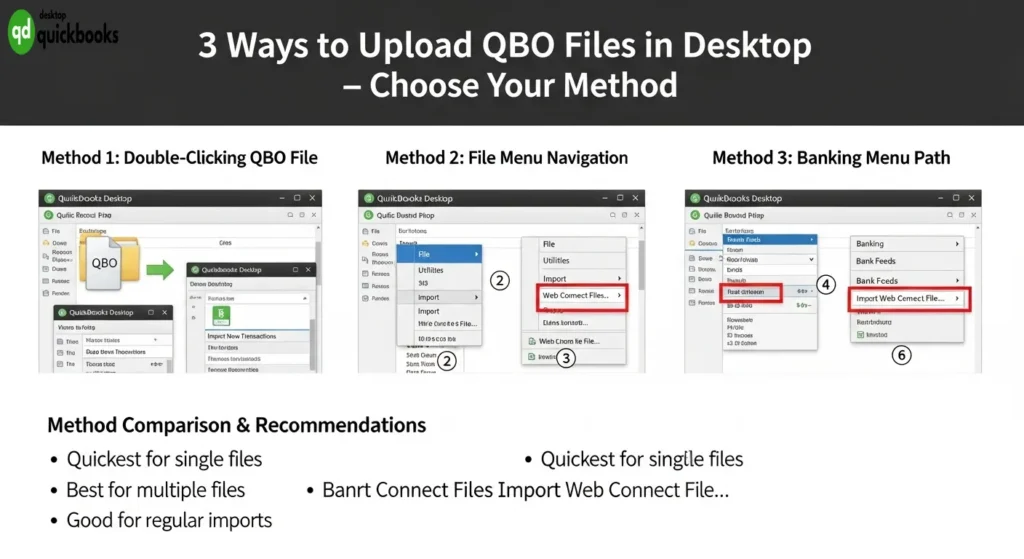
Method 1 to Upload QBO to QuickBooks : Direct File Access
- Locate your downloaded .QBO file
- Double-click the file
- QuickBooks Desktop automatically processes the import
- Note: This method works when only one company file is open
Method 2 to Upload QBO to QuickBooks: File Menu Navigation
- Open QuickBooks Desktop
- Click
Filein the top menu - Select
Utilities>Import>Web Connect Files - Browse to your .QBO file location
- Select the file and click
Open
Method 3 to Upload QBO to QuickBooks: Banking Menu Path
- Navigate to
Bankingin the top menu - Select
Bank Feeds - Choose
Import Web Connect Files - Locate and select your .QBO file
- Click
Opento initiate the import
Account Selection Process
- QuickBooks prompts you to select a destination account
- Choose from two options:
- Link to an existing account
- Create a new account
Creating a New Account
- Select
Create a new account - Choose the account type:
- Checking
- Savings
- Credit Card
- Enter the account name
- Input opening balance
- Add additional details as needed
Post-Import Steps
- Review imported transactions in the Bank Feeds window
- Verify transaction details:
- Date
- Amount
- Description
- Match transactions with existing entries
- Add new transactions to your register
Best Practices
- Back up your company file before importing
- Ensure all users are logged out during import
- Keep .QBO files in an easily accessible folder
- Maintain consistent naming conventions for bank accounts
- Review transactions immediately after import
The imported data appears in your Bank Feeds Center, ready for reconciliation and categorization. QuickBooks Desktop maintains a detailed audit trail of all imported transactions, allowing you to track changes and modifications to your financial records.
Troubleshooting Issues with .QBO File Imports in QuickBooks
Common challenges can arise when importing .QBO files into QuickBooks. Here’s a systematic approach to identify and resolve these issues:
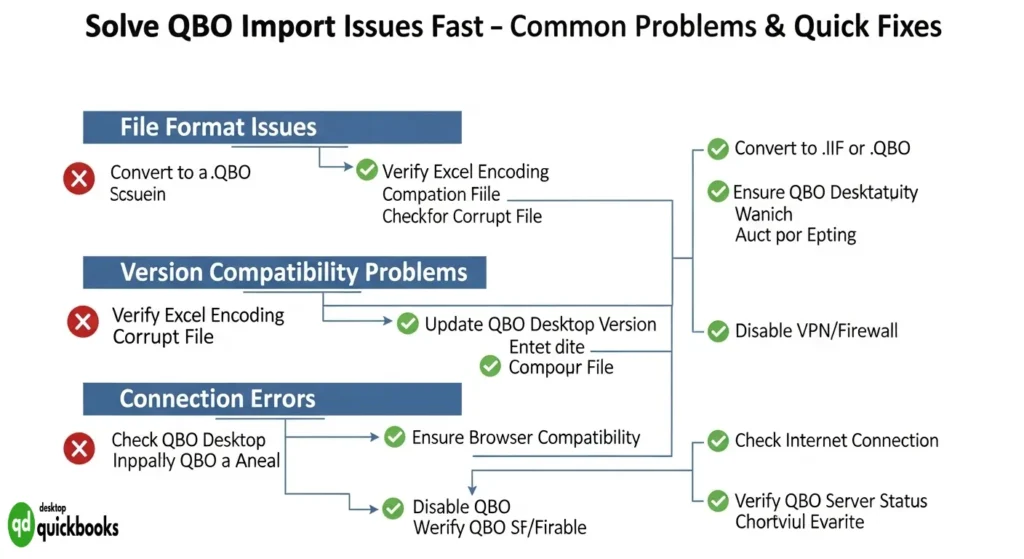
File Format Issues
- Corrupted .QBO files – Download the file again from your bank
- Incorrect file extension – Ensure the file ends with .QBO
- Unsupported characters in filename – Rename using only letters, numbers, and underscores
Version Compatibility Problems
- QuickBooks Desktop 2018 and earlier versions may reject newer .QBO formats
- Bank-specific formatting might not align with your QuickBooks version
- Regional settings differences can cause import failures
Connection-Related Issues
- Timeout errors during large file imports
- Internet connectivity problems
- Browser cache conflicts in QuickBooks Online
Practical Solutions
- Clear Browser Data
- Delete cookies and cache
- Use incognito/private browsing mode
- Try a different supported browser
- File Verification Steps
- Open the .QBO file in a text editor to check for obvious corruption
- Verify the file size matches the original download
- Confirm the file contains the expected date range
- Software-Specific Fixes
- Update QuickBooks to the latest release
- Run the QuickBooks File Doctor tool
- Reset the Internet Explorer settings in Windows
Bank Account Matching
- Ensure account numbers match exactly
- Check for duplicate accounts
- Verify correct account types are selected
If standard troubleshooting fails, contact your bank to:
- Request a new download in a different format
- Confirm the .QBO file meets QuickBooks specifications
- Get bank-specific import instructions
Error Message Solutions
- “Cannot import” – Check file permissions
- “Unrecognized format” – Verify bank’s QuickBooks compatibility
- “Connection failed” – Test internet connection and firewall settings
Alternative Approaches for Unsupported Versions of QuickBooks Desktop
Users with older or unsupported versions of QuickBooks Desktop can still manage their financial data effectively through several alternative methods:
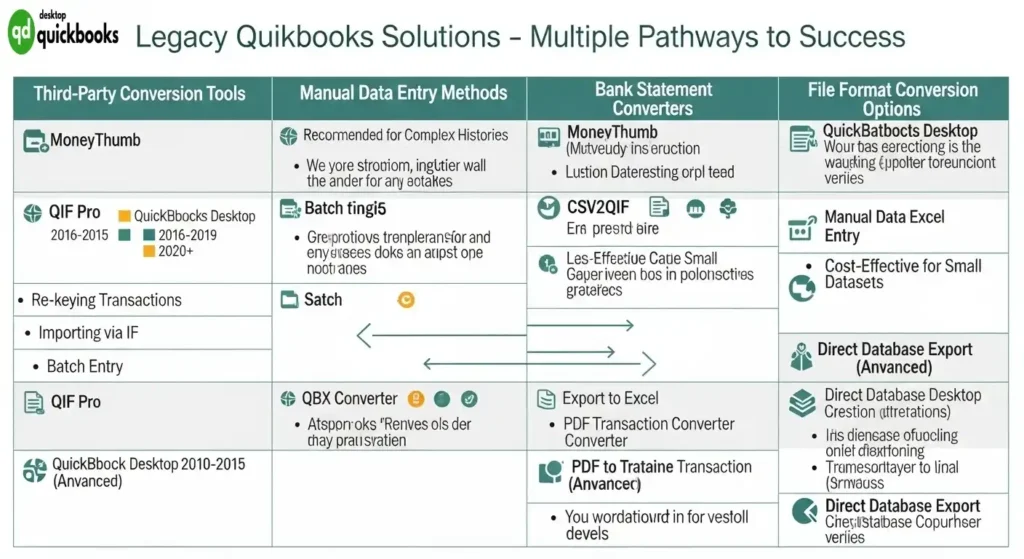
1. Third-Party Conversion Tools
- MoneyThumb: Converts bank statements from PDF to .QBO format
- QIF Pro: Transforms .QBO files into QIF format
- TransactionPro Importer: Handles multiple file format conversions
2. Manual Data Entry Alternatives
- Export bank transactions to CSV files
- Create custom Excel templates matching QuickBooks format
- Use batch entry methods for multiple transactions
3. Bank Statement Converters
Many online services specialize in converting bank statements into QuickBooks-compatible formats:
- PDF to Excel conversion tools
- Statement parsers with custom mapping features
- Automated data extraction services
4. Direct Banking Solutions
- Request specific file formats from your bank
- Use bank-provided transaction download tools
- Consider web-based banking interfaces with built-in export options
5. File Format Conversion Options
- Convert .QBO to IIF (Intuit Interchange Format)
- Transform data into CSV format
- Use Excel as an intermediate conversion tool
6. Data Integration Services
- Cloud-based accounting platforms
- Financial data aggregators
- API-based integration solutions
These alternatives provide flexibility for businesses using legacy QuickBooks versions while maintaining accurate financial records. Each method offers unique advantages based on specific business needs and technical requirements.
Conclusion
Uploading .QBO files to QuickBooks is a crucial step in modernizing financial management processes. This seamless integration of banking data eliminates manual data entry, reduces errors, and saves valuable time for businesses of all sizes.
The ability to import external banking data through .QBO files transforms QuickBooks from a basic accounting tool into a comprehensive financial management system. Users gain:
- Real-time financial insights through automated transaction imports
- Enhanced accuracy in financial record-keeping
- Streamlined reconciliation processes
- Improved cash flow management capabilities
Whether using QuickBooks Online or Desktop versions, the .QBO upload functionality serves as a bridge between banking institutions and accounting software. This integration empowers businesses to maintain accurate financial records while focusing on strategic growth initiatives rather than administrative tasks.
The future of financial management lies in automation and seamless data integration – .QBO file imports stand as a testament to this evolution in accounting practices.
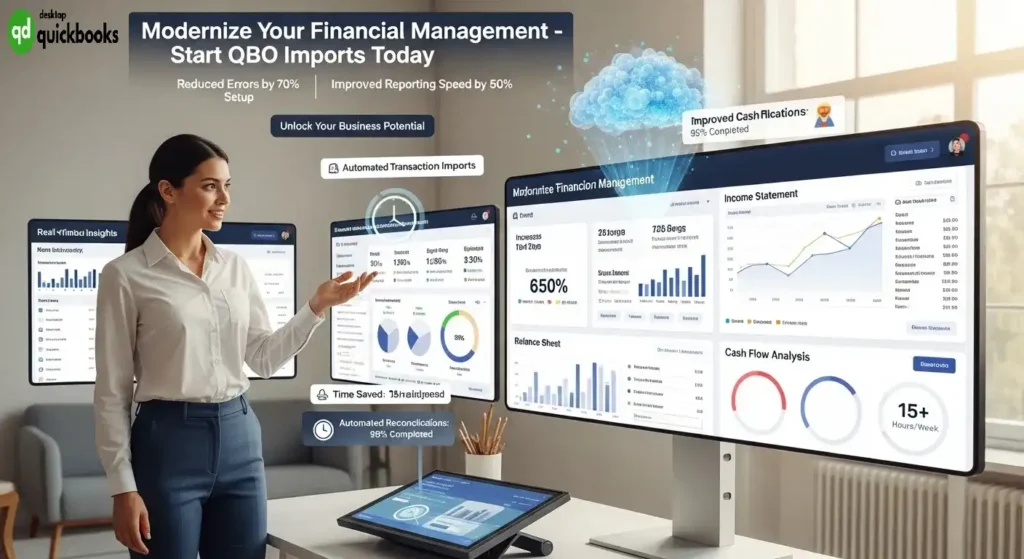
FAQs (Frequently Asked Questions)
What is a .QBO file and how does it function in QuickBooks?
A .QBO file is a Web Connect file format used to import banking transactions into QuickBooks software. It facilitates the seamless transfer of bank data, allowing users to streamline their financial management by automatically updating their accounts.
How do I Upload QBO to QuickBooks Online?
To Upload QBO to QuickBooks Online, navigate to the Bank Feeds Center, select the appropriate bank account from the Link Account drop-down menu, and then import the .QBO file. After importing, review and categorize your transactions to keep your financial records accurate.
What are the steps for uploading a .QBO file in QuickBooks Desktop?
In QuickBooks Desktop, you can Upload QBO to QuickBooks file by accessing the Bank Feeds section, selecting ‘Import Web Connect Files,’ choosing the correct bank account, and confirming the successful import of your banking transactions.
What common issues might occur when importing .QBO files into QuickBooks, and how can I troubleshoot them?
Common problems include version limitations and incompatible file formats. To troubleshoot, ensure your QuickBooks version supports Web Connect files, verify the integrity of your .QBO file, and consider updating your software. If issues persist, consult QuickBooks support or use alternative import methods.
Are there alternative methods for importing banking data if my QuickBooks Desktop version doesn’t support .QBO files?
Yes, for unsupported versions of QuickBooks Desktop, users can utilize third-party tools to convert .QBO files into compatible formats like IIF or CSV. These alternatives enable continued automation of financial management despite software limitations.
Why is Upload QBO to QuickBooks files important for efficient financial management in QuickBooks?
Uploading .QBO files automates the import of external banking data into QuickBooks, reducing manual entry errors and saving time. This process enhances accuracy and efficiency in tracking financial transactions, ultimately supporting better decision-making and streamlined accounting workflows.