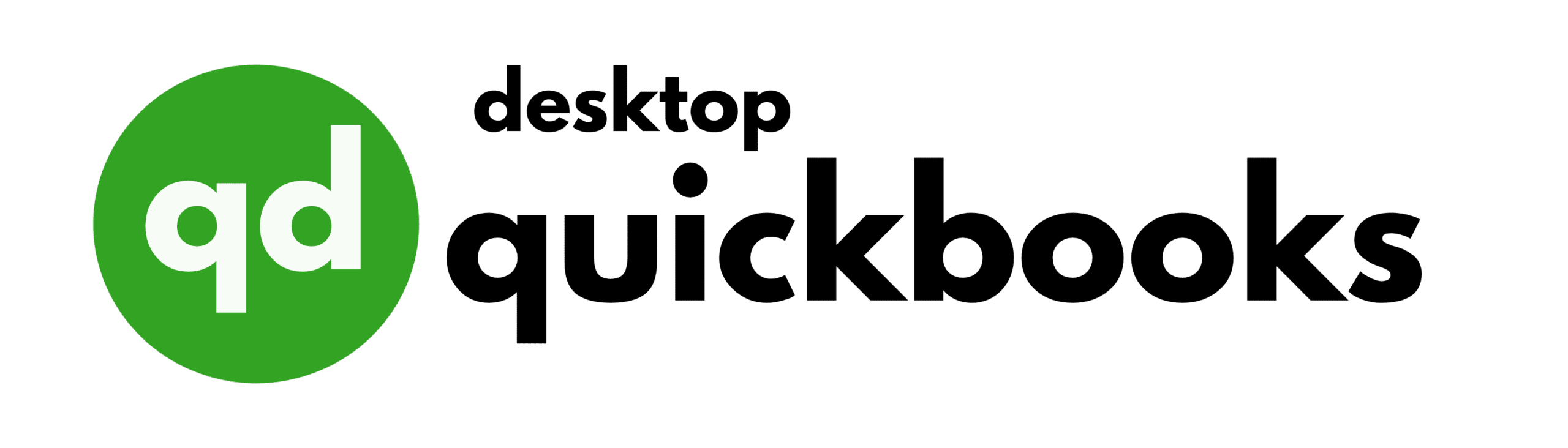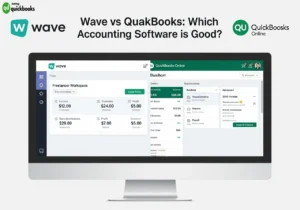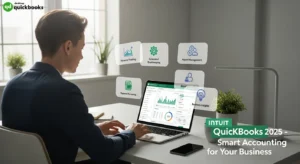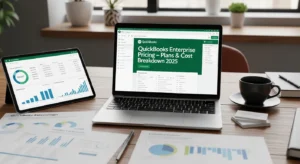QuickBooks Desktop is a powerful accounting software designed to make financial management easier for businesses of all sizes. It offers a wide range of professional accounting tools that you can use directly on your computer, giving you complete control over your company’s finances.
Key Features Include:
- Advanced invoicing with customizable templates
- Integrated payroll management system
- Real-time inventory tracking and management
- Comprehensive financial reporting tools
- Bank reconciliation capabilities
- Bill payment and expense tracking
- Multi-user access options
QuickBooks Desktop has three different versions, each designed to meet specific business needs:
Pro Edition
- Perfect for small businesses
- Handles basic accounting tasks
- Supports up to 3 users
Premier Edition
- Designed for medium-sized businesses
- Industry-specific features
- Supports up to 5 users
Enterprise Edition
- Built for large businesses and corporations
- Advanced reporting capabilities
- Supports up to 40 users
- Enhanced inventory management
- Advanced pricing options
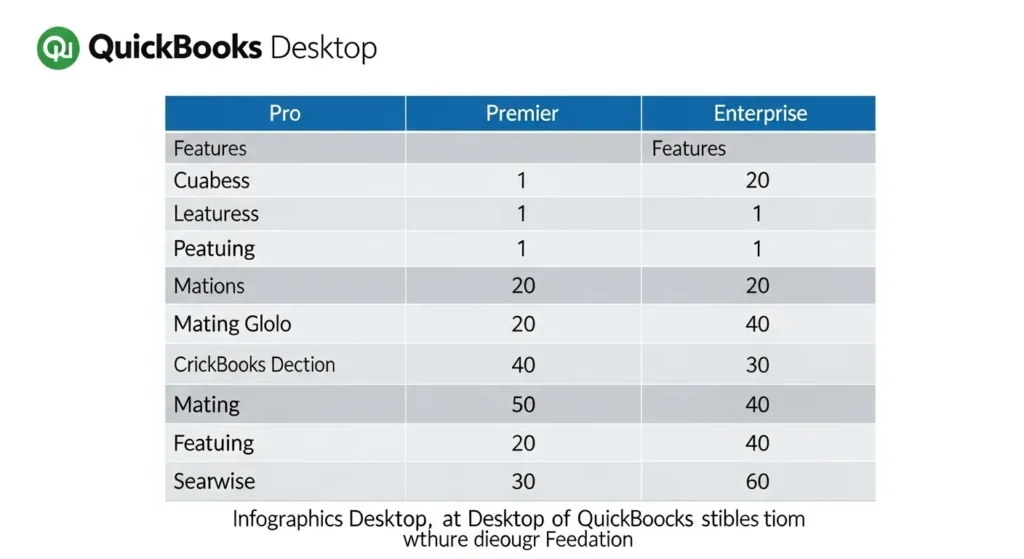
Each version of QuickBooks Desktop includes all the main features, but also offers additional tools and capabilities that are suitable for your business as it grows and becomes more complex. The software is built to provide reliable performance, keep your data secure, and work smoothly with other business tools.
Installing and Setting Up QuickBooks Desktop
Installing QuickBooks Desktop requires careful attention to system requirements and proper setup procedures. Here’s a detailed guide to get your software up and running:
System Requirements
- Windows 10, 8.1, or Windows Server 2019
- 4GB RAM minimum (8GB recommended)
- 2.4 GHz processor
- 2.5GB disk space minimum
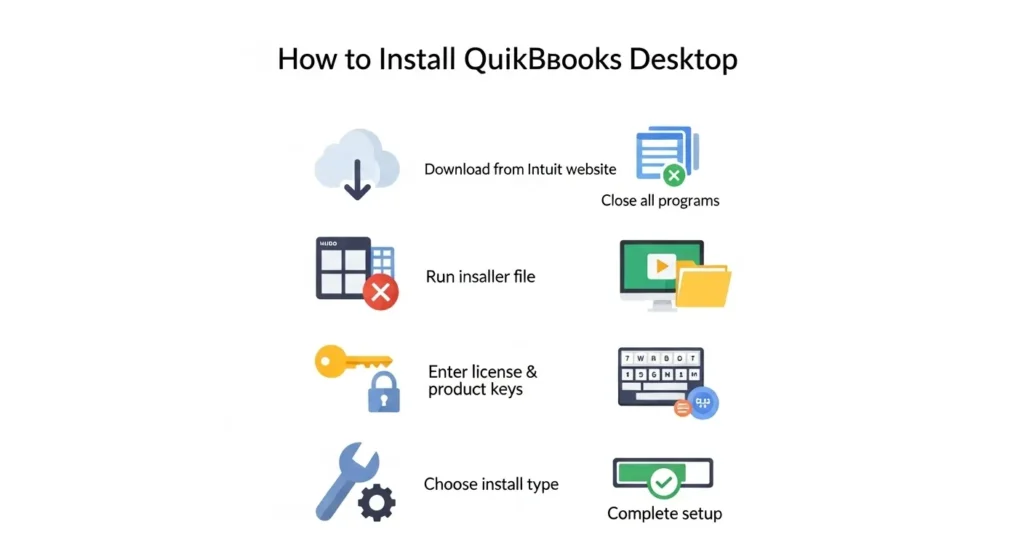
Installation Steps
- Download QuickBooks Desktop from qbo’s official website
- Close all running programs
- Double-click the downloaded file
- Enter your license and product numbers
- Select installation type (Express/Custom)
- Choose installation location
- Click “Install” and wait for completion
Setting Up Company Files
Creating your company file marks the foundation of your QuickBooks experience. The setup wizard guides you through essential configurations:
- Select “Create a new company”
- Enter business information:
- Company name
- Industry type
- Tax ID
- Business address
- Contact details
- Configure your fiscal year
- Set up your chart of accounts
- Import existing data (if applicable)
Multi-User Setup
For businesses requiring multiple users:
- Install Database Server Manager
- Set up user permissions
- Configure network access
- Enable multi-user mode
- Create individual user accounts
Data Security Measures
To ensure the safety of your financial data:
- Create regular backups
- Set strong passwords
- Configure automatic updates
- Enable audit trail tracking
The installation process typically takes 20-30 minutes, depending on your system speed. After installation, QuickBooks Desktop runs an initial setup wizard to optimize performance based on your business type and accounting needs.
Customizing QuickBooks Desktop for Your Business Needs
QuickBooks Desktop offers extensive customization options to match your specific business requirements. The software’s flexibility allows you to create a tailored accounting environment that aligns with your industry and operational needs.
Industry-Specific Customization
- Chart of Accounts templates for 15+ industries
- Customizable invoice layouts by industry
- Industry-specific reports and metrics
- Specialized tracking categories for different business types
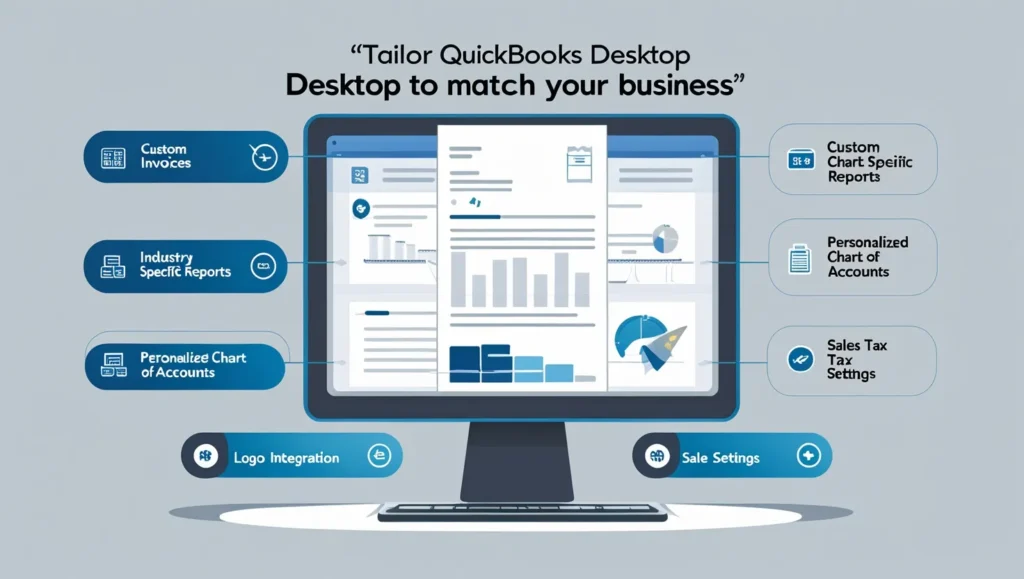
Custom Forms Design
- Brand-aligned invoice templates
- Personalized purchase orders
- Custom sales receipts
- Adjustable estimate formats
- Logo integration capabilities
Financial Tracking Options
- Custom fields for transactions
- Personalized item descriptions
- Modified price levels
- Specialized customer types
- Vendor categories
Reporting Customization
- Memorized reports for regular use
- Modified report layouts
- Custom filtering options
- Adjustable date ranges
- Personalized report groups
The software’s preferences menu enables users to set specific parameters for:
- Sales tax calculations
- Inventory tracking methods
- Payment terms
- Accounting methods
- Time tracking settings
- Payroll configurations
These customization features create a streamlined workflow that matches your business processes while maintaining accurate financial records and reporting standards.
Utilizing Key Features in QuickBooks Desktop
QuickBooks Desktop offers powerful features designed to streamline your business operations. Let’s explore these essential tools and discover practical ways to maximize their potential.
Bookkeeping Made Simple
The bookkeeping system in QuickBooks Desktop allows you to:
- Track transactions automatically – Connect your bank accounts and credit cards for real-time transaction updates
- Categorize expenses – Create custom categories and rules for automatic expense sorting
- Reconcile accounts – Match your records with bank statements through the built-in reconciliation tool
- Generate financial reports – Access pre-built reports or create custom ones for detailed financial analysis
Smart Invoicing Solutions
QuickBooks Desktop’s invoicing features help you maintain professional billing processes:
- Create branded invoice templates with your company logo
- Set up recurring invoices for regular clients
- Track payment status and send automatic reminders
- Accept online payments through integrated payment processing
- Generate batch invoices for multiple customers
Comprehensive Payroll Management
The payroll system streamlines employee compensation:
Direct Deposit Setup
- Schedule payments in advance
- Process multiple pay rates
- Handle tax calculations automatically
Tax Compliance
- Automated tax table updates
- Built-in tax form preparation
- Electronic tax payments and filing
Inventory Tracking System
Keep your stock levels optimized with these inventory features:
Real-time Tracking
- Monitor stock levels
- Set reorder points
- Track item costs and pricing
- Generate purchase orders automatically
Advanced Reporting
- Inventory valuation summary
- Stock status by item
- Sales by item detail
- Purchase order status
Tips for Feature Optimization
Speed Up Daily Tasks
- Use keyboard shortcuts for common actions
- Create memorized transactions for recurring entries
- Set up bank rules for automatic transaction categorization
Enhance Accuracy
- Enable audit trails to track changes
- Use class tracking for detailed transaction organization
- Set up custom fields for specific business needs
Streamline Workflows
- Create item groups for bulk entries
- Use price levels for different customer types
- Set up automatic backup schedules
Time-Saving Automations
QuickBooks Desktop offers various automation options:
Upgrading and Updating Your QuickBooks Desktop Software
Regular updates and version upgrades are essential for keeping your QuickBooks Desktop software secure and functional. Here’s what you need to know about staying up-to-date:
Upgrading to Newer Versions
Upgrading to a newer version of QuickBooks Desktop involves a few important steps:
- Back up your company file: Before making any changes, it’s crucial to create a backup of your current company file. Store this backup in a secure location and verify its integrity to ensure it’s complete.
- Download the new version: Visit the official quickbooks Desktop website and select the QuickBooks Desktop edition you want to upgrade to. Follow the provided instructions to download the new version.
- Install and convert files: Once the download is complete, run the installation wizard. After installing, open your company file in the new version of QuickBooks. The software will automatically convert your files to be compatible with the upgraded version.
Automatic Updates
QuickBooks Desktop has an automatic update feature that helps keep your software running smoothly:
- Security patches: These updates protect your system from emerging cyber threats.
- Bug fixes: Known software issues will be resolved with these updates.
- Feature enhancements: You’ll gain access to improved functionality with each update.
- Tax table updates: Current tax calculations and compliance will be ensured through these updates.
Best Practices for Updates
To make the most out of your QuickBooks updates, consider following these best practices:
- Set up automatic updates during non-business hours to minimize disruption.
- Check the update history in the Help menu regularly to stay informed about past updates.
- Review release notes for critical changes that may impact your workflow.
- Test the updated system with sample transactions before fully implementing it in your business operations.
Update Frequency
Here’s a breakdown of how often different types of updates are released for QuickBooks Desktop:
- Maintenance releases: These are typically released on a monthly basis.
- Security patches: Available as needed, depending on emerging threats.
- Tax table updates: These updates occur quarterly to ensure accurate tax calculations.
- Product updates: The frequency of these updates depends on your subscription type.
System Requirements
Before upgrading to a newer version of QuickBooks Desktop, it’s important to check if your system meets the necessary requirements:
- Check hardware compatibility with the new version.
- Verify that your operating system meets the requirements specified by qbo.
- Ensure you have sufficient storage space available for the installation.
- Review network configurations if you’re using a multi-user setup.
The update process will automatically check these requirements and notify users of any potential issues before installation begins.
Comparing QuickBooks Desktop with Its Online Counterpart
QuickBooks Desktop and QuickBooks Online serve different business needs through distinct features and capabilities. Here’s a detailed comparison of these two platforms:
1. Access and Installation
- Desktop: Requires local installation on specific computers
- Online: Accessible through any device with internet connection
2. Feature Availability
- Desktop:Advanced inventory tracking
- Industry-specific reporting
- Robust job costing tools
- Online:Automatic bank feeds
- Real-time collaboration
- Mobile app access
3. Data Storage
- Desktop: Stored locally on your computer
- Online: Cloud-based storage with automatic backups
4. Pricing Structure
- Desktop: One-time purchase or annual subscription
- Online: Monthly subscription based on features needed
5. User Experience
- Desktop:Complex interface with deeper functionality
- Steeper learning curve
- Better handling of large data sets
- Online:Streamlined interface
- Easier navigation
- Regular automatic updates
6. Industry Compatibility
- Desktop: Ideal for manufacturing, wholesale, construction
- Online: Better suited for service-based businesses, retail, e-commerce
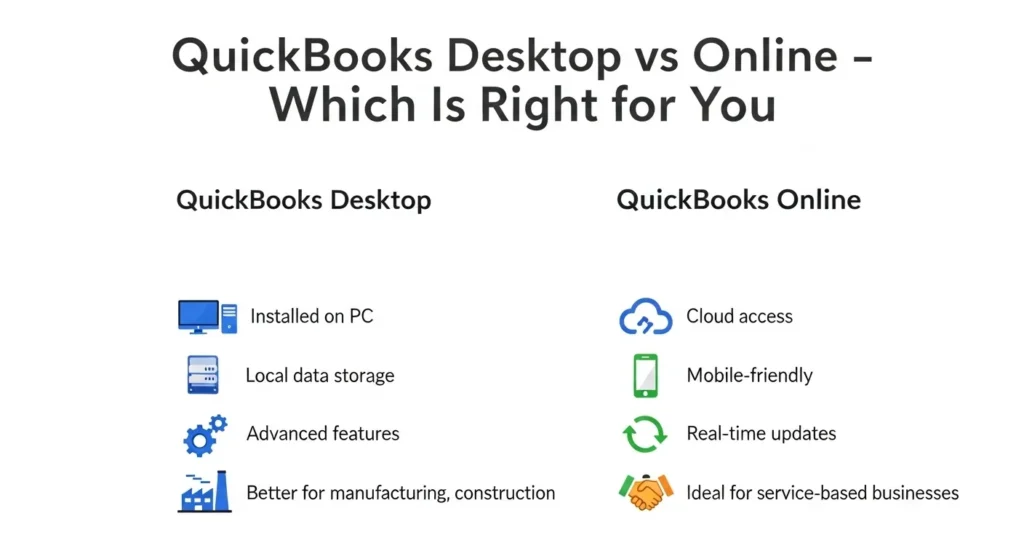
These distinct characteristics make each version suitable for different business types and operational needs. The choice between Desktop and Online versions depends on factors like business size, industry requirements, and specific accounting needs.
Advantages of Choosing QuickBooks Desktop Over Online Version
QuickBooks Desktop offers distinct advantages that make it the preferred choice for many businesses:
1. Enhanced Processing Speed
- Faster data entry and report generation
- Immediate response time without internet dependency
- Smoother handling of large transaction volumes
2. Advanced Reporting Capabilities
- Industry-specific reports built into the software
- Customizable reporting templates
- Detailed inventory tracking reports
3. Data Security Control
- Complete control over data storage location
- No reliance on cloud servers
- Option to maintain offline backups
4. Cost-Effective Long-Term Solution
- One-time purchase option available
- No mandatory monthly subscription fees
- Multiple user access without additional per-user charges
5. Robust Feature Set
- Advanced inventory management tools
- Sophisticated job costing capabilities
- Comprehensive fixed asset management
6. Local Data Access
- Work without internet connectivity
- Direct access to company files
- Quick data restoration from local backups
These advantages make QuickBooks Desktop particularly valuable for:
- Manufacturing businesses requiring detailed inventory tracking
- Construction companies needing job costing features
- Enterprises handling large transaction volumes
- Businesses in areas with unreliable internet connectivity
- Organizations with strict data security requirements
Licensing Options and Support Resources for QuickBooks Desktop Users
QuickBooks Desktop offers flexible licensing options to match diverse business requirements:
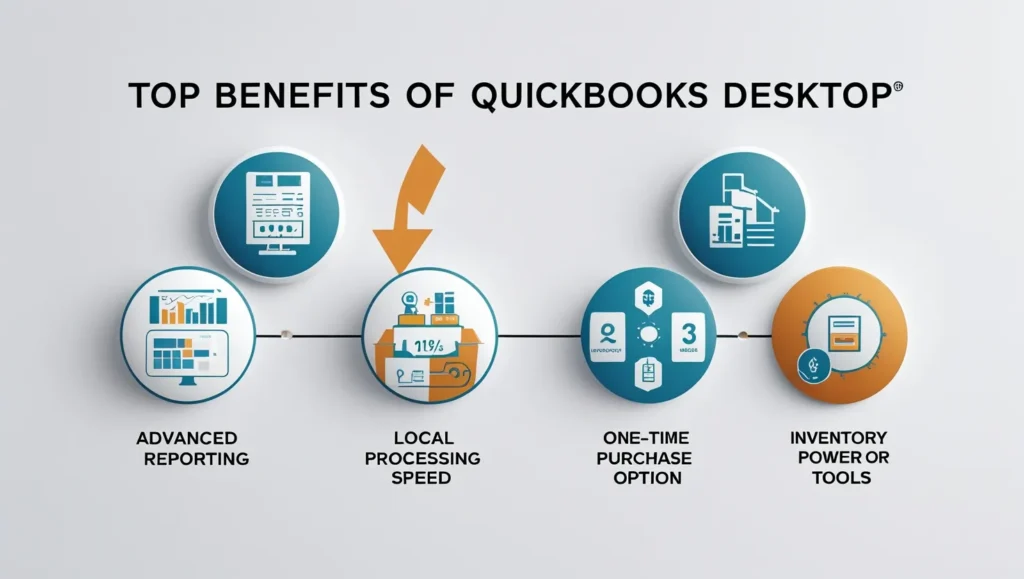
1. One-Time Purchase License
- Permanent software ownership
- Access to features for up to 3 years
- Basic technical support included
- Perfect for businesses preferring traditional licensing models
2. Annual Subscription
- Automatic updates and new features
- Advanced security patches
- Premium customer support
- Flexible payment options
Support Resources Available
- 24/7 chat support
- Phone assistance during business hours
- Online knowledge base
- Community forums
- Video tutorials
- Training webinars
QuickBooks Desktop Pro, Premier, and Enterprise versions each come with specific licensing terms. Pro and Premier editions support up to 5 users, while Enterprise allows up to 40 simultaneous users. The Enterprise subscription includes advanced inventory management, enhanced reporting, and dedicated priority support.
Small businesses often start with the Pro version’s one-time license, upgrading to subscription-based options as their needs grow. Larger organizations typically choose the Enterprise subscription for its comprehensive features and scalability.
Contact QuickBooks support for detailed pricing and licensing information specific to your business needs.
FAQs (Frequently Asked Questions)
What is QuickBooks Desktop and what are its key features?
QuickBooks Desktop is an accounting software platform designed to help businesses manage their finances efficiently. Key features include invoicing, payroll management, inventory tracking, and comprehensive bookkeeping tools.
How do I install and set up QuickBooks Desktop on my computer?
To install QuickBooks Desktop, download the installer from the official website or use the installation CD, then follow the step-by-step instructions for local installation. After installation, you can set up company files within QuickBooks Desktop to organize your financial data effectively.
Can I customize QuickBooks Desktop to suit my specific business needs?
Yes, QuickBooks Desktop offers various customization options that allow you to tailor the software according to your industry or business type. This includes modifying templates, reports, and workflows to better fit your operational requirements.
What are the main differences between QuickBooks Desktop and QuickBooks Online?
QuickBooks Desktop is a locally installed software offering robust features like advanced inventory management and industry-specific editions, while QuickBooks Online is a cloud-based solution accessible anywhere with internet access. The desktop version often provides more comprehensive tools for complex accounting needs.
How do I upgrade and update my QuickBooks Desktop software safely?
Upgrading QuickBooks Desktop involves updating your existing company files to be compatible with newer versions of the software. It is important to regularly update your software to benefit from security enhancements and bug fixes that protect your financial data.
What licensing options are available for QuickBooks Desktop users?
QuickBooks Desktop offers different licensing models including a one-time license purchase or subscription-based plans. These options provide flexibility depending on your budget and business needs, ensuring you have access to support resources as required.