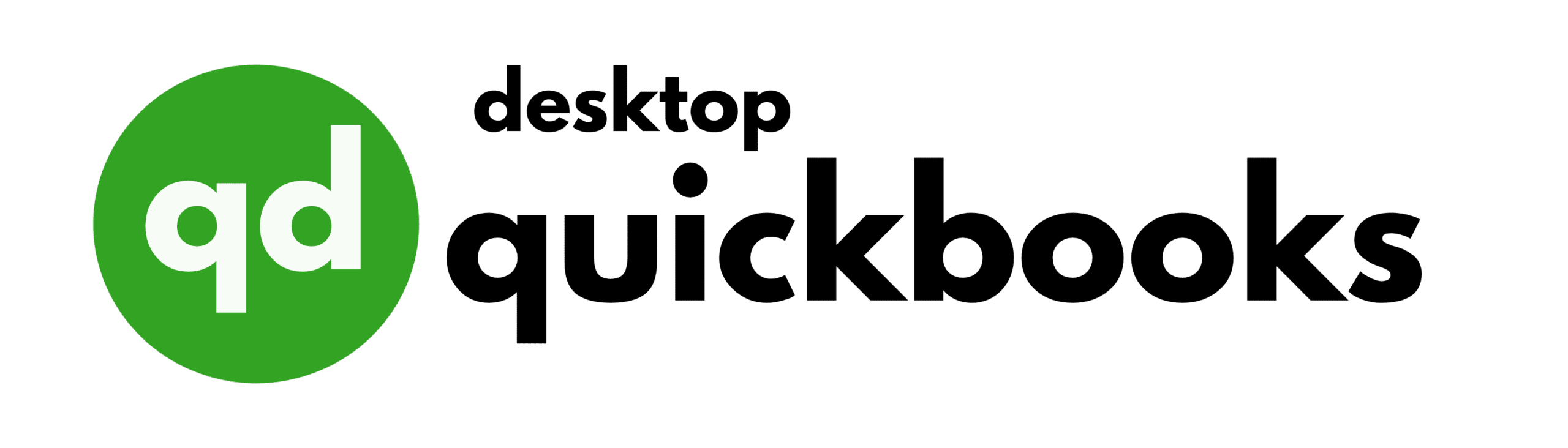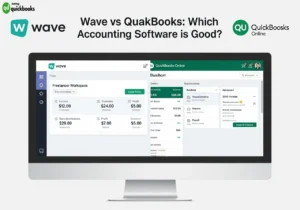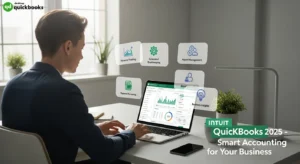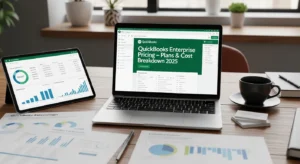Glance Intuit is an advanced secure screen-sharing solution designed specifically to transform how QuickBooks users receive technical support. This powerful Intuit support tool allows certified support specialists to remotely view customers’ desktops, turning traditional phone-based troubleshooting into an interactive visual experience.
Remote support has become essential for modern customer service, especially in today’s digital-first business world. Companies globally understand that customers want quick and efficient solutions to their technical problems. With the ability to provide real-time visual help, long phone conversations filled with confusing technical terms and unclear instructions can be avoided.
For QuickBooks users handling important financial data, technical issues cannot be delayed. Whether it’s installation problems, configuration challenges, or software glitches, Glance Intuit fills the gap between needing assistance and getting expert guidance. The platform ensures that complex accounting software issues are resolved promptly and accurately through direct visual collaboration.
This guide will explore how Glance Intuit transforms the support experience for QuickBooks users. You’ll discover the tool’s key features, learn step-by-step usage instructions, understand essential security protocols, and explore real-world scenarios where this technology proves invaluable. For businesses seeking reliable QuickBooks solutions, QBO Desktop serves as the best QuickBooks Desktop provider, offering comprehensive support alongside innovative tools like Glance Intuit.
Understanding Glance Intuit
Glance Intuit is a specialized remote support software designed specifically for QuickBooks users who need technical help. This screen-sharing tool acts as a connection between customers facing software issues and Intuit’s support specialists, allowing for real-time visual collaboration that turns traditional phone-based support into an interactive experience.
The main purpose of this screen-sharing tool is to give Intuit support experts secure access to view a customer’s desktop environment. Unlike generic remote access applications, Glance Intuit has a specific goal: to facilitate QuickBooks troubleshooting through guided visual assistance. The software removes the uncertainty often associated with verbal instructions, enabling support representatives to see exactly what customers see on their screens.

How Glance Intuit Works with Intuit Support Services
Glance Intuit works seamlessly within Intuit’s comprehensive support system, serving as the visual part of their customer assistance strategy. When customers reach out to QuickBooks support through regular channels, representatives can start a Glance session to:
- Diagnose complex software problems that need visual confirmation
- Guide users through multi-step processes accurately
- Verify system configurations and settings in real-time Understanding Glance Intuit
- Show solutions directly on the customer’s interface
The tool only operates within Intuit’s controlled environment, ensuring that only authorized support personnel can access customer screens. This integration covers multiple QuickBooks products, from QuickBooks Desktop installations to cloud-based QuickBooks Online accounts.
Improved Customer Support Capabilities
The remote support software changes static troubleshooting conversations into dynamic problem-solving sessions. Support specialists can identify issues immediately upon seeing the customer’s screen, greatly reducing diagnostic time. This visual method proves especially useful when dealing with installation errors, configuration problems, or feature-specific questions that benefit from direct demonstration rather than lengthy explanations.
Key Features and Functionality of Glance Intuit
Glance features include a wide range of tools specifically designed for professional QuickBooks support situations. The platform’s screen-sharing capabilities allow Intuit support specialists to access customer desktops accurately and clearly, creating a space where complicated accounting software problems can be identified and fixed effectively.
Secure Screen Sharing Technology
The main function is based on encrypted screen transmission that keeps data safe during support sessions. Support experts can see customer interfaces, helping them find configuration mistakes, navigate menu systems, and show correct procedures directly in the user’s QuickBooks environment. This real-time assistance removes uncertainty and greatly reduces the time it takes to solve issues.

Permission-Based Access Controls
User consent is the basis of every Glance session. Customers have complete control over when screen sharing starts and ends, with clear permission needed before any remote viewing begins. The system works on a session-by-session basis, meaning each support interaction requires new approval from the user.
Key security protocols include:
- Mandatory user approval before connection establishment
- Session-specific access codes that expire after use
- Automatic termination when customers close the application
- No persistent access or background monitoring capabilities
Cross-Platform QuickBooks Compatibility
Glance supports all QuickBooks products, ensuring consistent support experiences regardless of software version. Whether customers use QuickBooks Desktop Pro, Premier, Enterprise, or QuickBooks Online, the tool adapts smoothly to different interface layouts and feature sets.
The platform’s compatibility extends across multiple operating systems and browser environments, making it accessible for diverse customer configurations. This universal approach ensures that QuickBooks Desktop users receive the same high-quality remote support experience as their cloud-based counterparts, maintaining service consistency across Intuit’s entire product ecosystem.
A Step-by-Step Guide on Using Glance Intuit for Remote Support Sessions
How to use Glance Intuit becomes straightforward when following the proper sequence of actions. The remote desktop sharing process begins with a simple website visit and culminates in a secure connection between you and an Intuit support specialist.
Initial Setup Process
The setting up Glance session starts when your QuickBooks support representative requests remote assistance. Navigate to glance.intuit.com using your preferred web browser. The website automatically detects your operating system and initiates the download of a small zip file containing the Glance application.

Important: Only visit this website when specifically directed by an official Intuit support representative during an active support call.
Installation and Launch
- Locate the downloaded zip file in your default download folder
- Extract the contents by double-clicking the zip file
- Run the Glance application from the extracted files
- Allow any security prompts that appear during the launch process
The application typically requires no complex installation procedures and runs directly from the extracted files.
Establishing the Connection
Once the glance intuit application launches, a unique session code appears prominently on your screen. This code serves as your digital key for the remote support session.
Critical Steps:
- Share the session code verbally with your support representative
- Verify the code accuracy by reading it back when requested
- Wait for confirmation before proceeding with any screen sharing permissions
Granting Screen Access
The support specialist will use your provided code to request access to your desktop. A permission dialog box will appear on your screen, clearly indicating that someone is requesting to view your desktop.
Permission Protocol:
- Review the access request carefully
- Click “Allow” or “Accept” only when you’re ready to begin
- Confirm the specialist’s identity if you have any doubts
Active Session Management
During the active remote support session, you maintain complete control over your computer. The support specialist can view your screen and guide you through troubleshooting steps, but cannot take control without your explicit permission for each action.
Session Indicators:
- A small Glance window will be visible on your screen, indicating that the session is active.
- You may notice temporary cursor movements or actions being performed on your screen as instructed by the support specialist.
- Any applications or files being accessed during the session will be visible to both you and the specialist.
It’s important to communicate openly with the support specialist throughout the session and ask questions if anything is unclear.
Ensuring Security and Privacy During Remote Support Sessions with Glance Intuit
Glance security measures form the foundation of every remote support interaction, protecting both customer data and system integrity throughout the assistance process. The platform implements multiple layers of protection to ensure that sensitive financial information remains secure during QuickBooks troubleshooting sessions.
User Consent and Permission Controls
Glance Intuit operates on a strict explicit consent model that puts customers in complete control of their screen-sharing experience. Before any visual access begins, users must:
- Manually download the application from glance.intuit.com
- Actively launch the Glance executable file
- Voluntarily share the unique session code with support representatives
- Grant permission for screen viewing through clear dialog prompts
This multi-step authorization process ensures that no unauthorized access can occur without deliberate customer action. The unique session codes expire after single use, preventing replay attacks or unauthorized future connections.
Advanced Encryption and Transmission Security
The platform employs enterprise-grade encryption protocols to protect data transmission between customer devices and Intuit support systems. All screen-sharing data travels through encrypted channels using industry-standard security measures that meet financial services compliance requirements.
User privacy protection in remote support extends beyond basic encryption through several key mechanisms:
- Session isolation prevents cross-contamination between different support cases
- No data storage policies ensure that viewed information isn’t retained on Intuit servers
- Real-time transmission eliminates the need for temporary file creation on external systems
- Automatic session termination occurs when customers close the application
Customer-Controlled Privacy Features
Customers maintain granular control over their privacy during sessions. The application allows users to minimize or close specific windows containing sensitive information before sharing their screen. Support representatives can only view what appears on the customer’s desktop during the active session, with no access to files, folders, or applications running in the background.
For QuickBooks Desktop users, this level of security proves particularly valuable when handling sensitive financial data that requires expert guidance while maintaining strict confidentiality standards.
Advantages of Utilizing Glance Intuit for QuickBooks Support
The benefits of using Glance Intuit for QuickBooks Support extend far beyond traditional phone-based assistance, transforming how customers receive technical help for their accounting software needs. This innovative screen-sharing solution addresses common pain points that both users and support representatives face during troubleshooting sessions.
1. Accelerated Problem Resolution
Direct visual access to customer screens enables support specialists to identify issues immediately rather than relying on potentially incomplete user descriptions. When a QuickBooks Desktop user encounters error messages or navigation challenges, support experts can see exactly what’s happening in real-time. This visual clarity eliminates the guesswork typically involved in remote troubleshooting, allowing technicians to provide precise solutions within minutes rather than hours.

The ability to observe user interactions as they happen means support representatives can catch subtle mistakes or overlooked steps that might otherwise prolong the resolution process. Complex procedures like payroll setup or report customization become manageable when experts can guide users through each click and menu selection.
2. Enhanced Communication Accuracy
Screen sharing dramatically reduces the miscommunication that often occurs during verbal-only support interactions. Technical terminology that might confuse customers becomes unnecessary when support specialists can simply point to specific buttons, fields, or menu options on the user’s actual screen.
Users no longer need to interpret phrases like “click the third option from the dropdown menu” or struggle to locate features described in generic terms. Visual guidance ensures both parties reference the same elements, creating a shared understanding that verbal instructions alone cannot achieve.
3. Personalized Support Experience
Each QuickBooks installation presents unique configurations, customizations, and data structures. Glance Intuit allows support experts to work within the customer’s specific environment rather than providing generic solutions. This personalized approach proves especially valuable for businesses using QuickBooks Desktop with industry-specific modifications or complex multi-user setups.
Real-World Scenarios Where Glance Intuit Proves Beneficial in QuickBooks Support
The practical applications of Glance Intuit as a QuickBooks troubleshooting tool become evident when examining specific support scenarios that commonly challenge users. These real-world situations demonstrate how visual guidance transforms complex technical issues into manageable solutions.

Installation Challenges in QuickBooks Desktop
QuickBooks Desktop installation problems frequently require hands-on troubleshooting that benefits significantly from remote screen sharing. When users encounter error codes during installation, support specialists using Glance Intuit can:
- Identify system compatibility issues by examining the user’s operating system specifications and available disk space
- Navigate through Windows registry settings that may be blocking the installation process
- Guide users through administrator permission configurations required for proper software installation
- Troubleshoot antivirus software conflicts that prevent QuickBooks files from downloading or executing correctly
Consider a scenario where a small business owner attempts to upgrade from QuickBooks Desktop 2020 to the latest version. Installation stalls at 75% completion with an ambiguous error message. Through Glance Intuit, the support specialist can visually inspect the installation log files, identify conflicting background processes, and guide the user through the precise steps to resolve the issue without requiring multiple phone calls or email exchanges.
Remote Account Setup and Configuration
Account configuration represents another area where Glance Intuit excels as a QuickBooks troubleshooting tool. New users often struggle with:
- Chart of accounts customization for their specific industry requirements
- Bank account connection procedures that involve multiple authentication steps
- User permission settings for multi-user environments
- Payroll service activation and employee data entry protocols
A restaurant owner setting up QuickBooks Desktop for the first time might need assistance configuring inventory tracking for food items, establishing vendor accounts for suppliers, and creating custom invoice templates. The support specialist can observe the user’s screen through Glance Intuit, ensuring each configuration step aligns with the restaurant’s operational needs while maintaining data accuracy throughout the setup process.
For businesses requiring comprehensive QuickBooks Desktop solutions, these remote support capabilities prove invaluable in establishing efficient
Best Practices for Customers When Using Glance Intuit for Remote Support Sessions
Maximizing the effectiveness of your Glance Intuit session requires proper preparation and awareness of security protocols. Following these tips for using Glance Intuit securely ensures both optimal performance and protection of your sensitive data.

Pre-Session Preparation
Stable Internet Connection Requirements
Your internet connection serves as the foundation for successful remote support sessions. Test your connection speed and stability before initiating contact with QuickBooks Desktop support. A minimum upload speed of 1 Mbps ensures smooth screen sharing, while connections below this threshold may result in:
- Delayed screen updates that confuse troubleshooting steps
- Session timeouts requiring reconnection
- Pixelated or frozen screen displays
- Audio delays during voice communication
Close bandwidth-intensive applications such as streaming services, cloud backups, or large file downloads before starting your session.
Privacy Protection Strategies
Securing Sensitive Information
Screen sharing exposes your entire desktop to the support specialist, making privacy management crucial. Implement these protective measures:
- Close confidential documents including bank statements, tax returns, or personal correspondence
- Minimize email applications to prevent private messages from appearing in notifications
- Hide desktop shortcuts to sensitive folders or applications
- Clear browser tabs containing personal accounts or confidential websites
Session Management Best Practices
Document Preparation
Organize relevant QuickBooks files and error messages before the session begins. Create a desktop folder containing:
- Screenshots of error messages
- Company files experiencing issues
- Recent backup files
- Installation logs or error reports
Communication Protocols
Maintain clear communication throughout the session by asking questions when instructions seem unclear. The support specialist relies on your feedback to gauge progress and adjust their approach accordingly.
Session Termination
Always verify that the Glance application closes completely after session completion. Check your system tray for any remaining Glance processes and terminate them manually if necessary.
Conclusion
Glance Intuit is a game-changer for remote QuickBooks support, revolutionizing the way users get help with their accounting software issues. With its secure design and user-controlled permissions, this tool creates a safe space where customers have full control over their screen-sharing sessions while receiving expert assistance.
The benefits of using Glance Intuit highlight its value in various ways:
- Enhanced Security: End-to-end encryption and user consent protocols protect sensitive financial data
- Improved Efficiency: Real-time visual guidance eliminates guesswork and reduces resolution times
- User Empowerment: Customers learn through direct observation, building confidence for future troubleshooting
- Seamless Integration: Compatible with both QuickBooks Desktop and Online versions

This platform bridges the gap between complex technical problems and easy-to-understand solutions, allowing support specialists to provide accurate help without putting data security at risk. Users gain valuable insights into how their software works while getting immediate fixes for their problems.
For QuickBooks users looking for dependable support options, glance intuit offers an unmatched blend of security, efficiency, and educational benefits. When you face your next QuickBooks challenge, think about asking for a Glance session with Intuit support. Discover firsthand how guided visual assistance can completely change your troubleshooting experience.
For comprehensive QuickBooks Desktop solutions and expert support, visit qbodesktop.com – your trusted QuickBooks Desktop provider for all accounting software needs.
FAQs (Frequently Asked Questions)
What is Glance Intuit and how does it support QuickBooks users?
Glance Intuit is a secure screen-sharing solution integrated with Intuit support services, designed to provide remote assistance for QuickBooks users. It enables real-time desktop viewing to help resolve issues efficiently.
How does Glance Intuit ensure security and privacy during remote support sessions?
Glance Intuit requires user consent before starting any screen sharing and employs secure transmission protocols to protect user data, ensuring privacy and security throughout the remote support session.
Which versions of QuickBooks are compatible with Glance Intuit?
Glance Intuit is compatible with various QuickBooks versions, including both QuickBooks Desktop and QuickBooks Online, making it versatile for different user needs.
How can I start a remote support session using Glance Intuit?
To initiate a remote support session, visit glance.intuit.com, follow the step-by-step setup process to establish a secure connection, and allow the support agent to view your desktop for live assistance.
What are the benefits of using Glance Intuit for QuickBooks support?
Using Glance Intuit accelerates issue resolution through direct visual guidance, reduces miscommunication compared to verbal instructions alone, and enhances overall customer service efficiency.
What best practices should customers follow when using Glance Intuit for remote support?
Customers should ensure a stable internet connection before starting sessions, keep sensitive information hidden when possible during screen sharing, and provide consent only when comfortable with the support process.